How to create a Roku channel from my Viloud channels
IMPORTANT NOTICE: Roku Direct Publisher is now deprecated.
The method described below is no longer supported by Roku. Please contact us for alternative solutions.
With the HLS links of your linear channels, you are able to stream your channels on a third-party OTT platform like Roku. You will need to create the Roku channel from your side with a Roku account.
You have 2 methods to create a Roku channel: develop a custom Roku channel using the Roku SDK Developer or through the Roku Direct Publisher. We will focus on this last option as it is the fastest and easiest way. Here you can find the Roku documentation to create a channel through the Direct Publisher. It's Roku’s own service, built to help you start and create a Roku channel of your own.
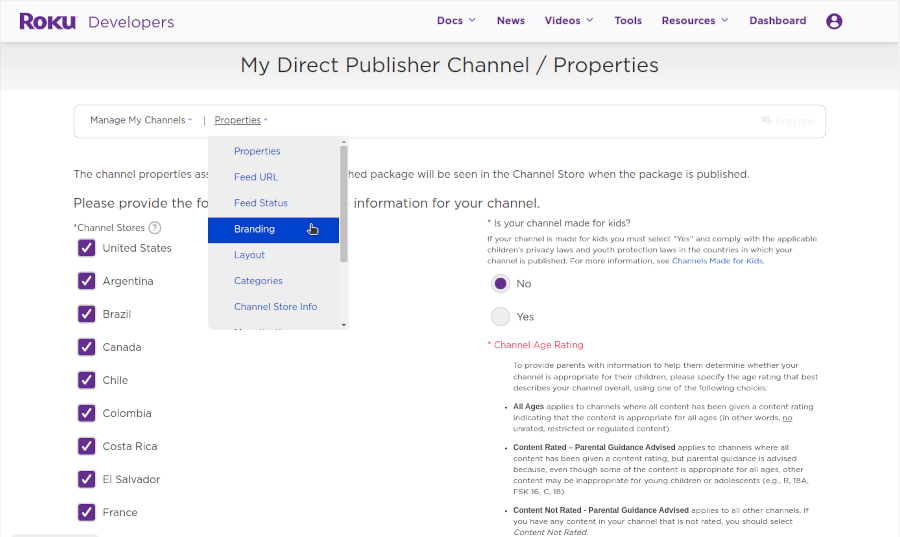
- When the Feed URL is prompted, you can get this URL by clicking on the "TV Apps" button of the Viloud channels list. Then copy the Feed URL obtained in the Roku form, as shown here:


(During this step, choose Specified in Feed under Video Format)
- Fill out the rest of the form and publish it, they say you can be up and running in no time.
NOTE: if you want to send more than one Viloud channel to your Roku channel, please contact us.